Unity Integration
Overview
Instructions to integrate the Appnomix Commerce SDK with your Unity project for iOS and Android.
You can also explore how the SDK is integrated in our Appnomix Unity Sample.
For any questions regarding the integration, please contact [email protected].
Getting Started
Minimum requirements
- iOS
- iOS version 15
- Xcode 15.4
- Android
- minSDK version 5.0 (API 21)
- Android compileSDK version 15 (API 35)
- Java 17
- Android Gradle Plugin 8.0.2
- Unity 2022.3
- A valid installation of Unity and Xcode
Installing the SDK
Follow the instructions below to setup the Appnomix Commerce SDK in your existing Unity project.
Import the Unity package
- Download the latest AppnomixCommerceSDK package for Unity from here.
- In Unity, go to Assets > Import Package > Custom Package…
- Select the Unity package you previously downloaded (unity-<version>.unitypackage).
- In the Import Unity Package dialog box, click on the Import button.
Note for iOS build: The Unity package includes a script SetupXcode.sh that automates the Xcode setup process, so you don't need to take any additional steps for that.
Android (only)
If not already available in your project, install External Dependency Manager for Unity and ensure 'Patch mainTemplate.gradle' is checked, via Assets > External Dependency Manager > Android Resolver > Settings.
The Plugin doesn't enforce the Java version and Android Gradle Plugin version so you'll need to set these yourself, in the gradle templates, in case the build fails.
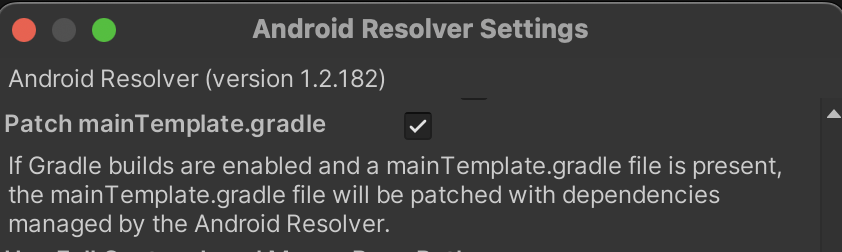
Starting the SDK
- Create a C# binding to initialize the SDK and launch the Appnomix onboarding screen. Below is an example of a
MonoBehaviorthat can load in a Unity scene or can just invoke it directly.
You can callShowOnboardingeither from a scene or another C# script.
using UnityEngine;
using AppnomixCommerceSDK.Scripts;
public class StartSDK : MonoBehaviour
{
void Start()
{
AppnomixCommerceSDKWrapper sdk = new AppnomixCommerceSDKWrapper(
"_YOUR_APPNOMIX_CLIENT_ID_", // clientID
"_YOUR_APPNOMIX_AUTH_TOKEN_" // authToken
"_YOUR_APP_GROUP_iOS_", // iOSAppGroupName (e.g. group.app.appnomix.demo-unity)
"_YOUR_URL_SCHEME_iOS_" // iOSAppURLScheme (e.g. savers-league-coupons://)
);
if (_sdk.IsOnboardingAvailable())
{
Debug.Log("Appnomix onboarding is starting.");
sdk.ShowOnboarding(HandleAnalyticsEvent);
} else {
Debug.Log("Appnomix onboarding is not available.");
}
sdk.TrackOfferDisplay("app_start");
}
[AOT.MonoPInvokeCallback(typeof(AnalyticsEventCallback))]
public static void HandleAnalyticsEvent(long eventValue)
{
Debug.Log($"Analytics event received: {eventValue}");
var analyticsEvent = (AnalyticsEvent)eventValue;
switch (analyticsEvent)
{
case AnalyticsEvent.OnboardingStarted:
// The event triggered when onboarding begins by displaying the screen
break;
case AnalyticsEvent.OnboardingDropout:
// The event triggered when the user cancels the onboarding process
break;
case AnalyticsEvent.OnboardingCompleted:
// The event triggered upon onboarding completion,
// indicating that the extension was installed and/or permissions were granted
break;
default:
// Handle unknown event or default case
break;
}
}
}AppnomixCommerceSDKWrapper parameters
AppnomixCommerceSDKWrapper parametersclientIDandauthToken- Obtain
_YOUR_APPNOMIX_CLIENT_ID_and_YOUR_APPNOMIX_AUTH_TOKEN_by contacting [email protected].
- Obtain
iOSAppGroupName[mandatory][iOS only] - This value should look likegroup.YOUR_BUNDLE_ID- Important note: To ensure that your Safari extension operates effectively, you must activate the App Groups capability for both your app and the extension's targets. You can do this by following the steps outlined here: Configuring App Groups.
iOSAppURLScheme[optional][iOS only] - Set the custom URL scheme of your app or set an empty string.- Learn how to define a custom URL scheme for your app by visiting: Defining a Custom URL Scheme for Your App.
language(optional) Choose the language for the UI useenfor English,defor German or leave empty to default to the system language.
Tracking the CTA and installation
Event tracking
- Call the
TrackOfferDisplayfunction whenever the CTA is displayed, as described in the API Reference. - The
HandleAnalyticsEventfunction allows you to execute custom actions during each stage of the onboarding process, as described in the API Reference. Below is a list of the available events:AnalyticsEvent.OnboardingStarted: Triggered when the onboarding screen is displayed.AnalyticsEvent.OnboardingDropout: Triggered when the user cancels the onboarding process.AnalyticsEvent.OnboardingCompleted: Triggered upon onboarding completion, indicating that the extension was installed and/or permissions were granted.
Customize Onboarding screen
- To customize the colors on the onboarding screen, download, configure and add the AppnomixCustomizationPoints.json file to [Assets/AppnomixCommerceSDK/Resources] in your Unity project.
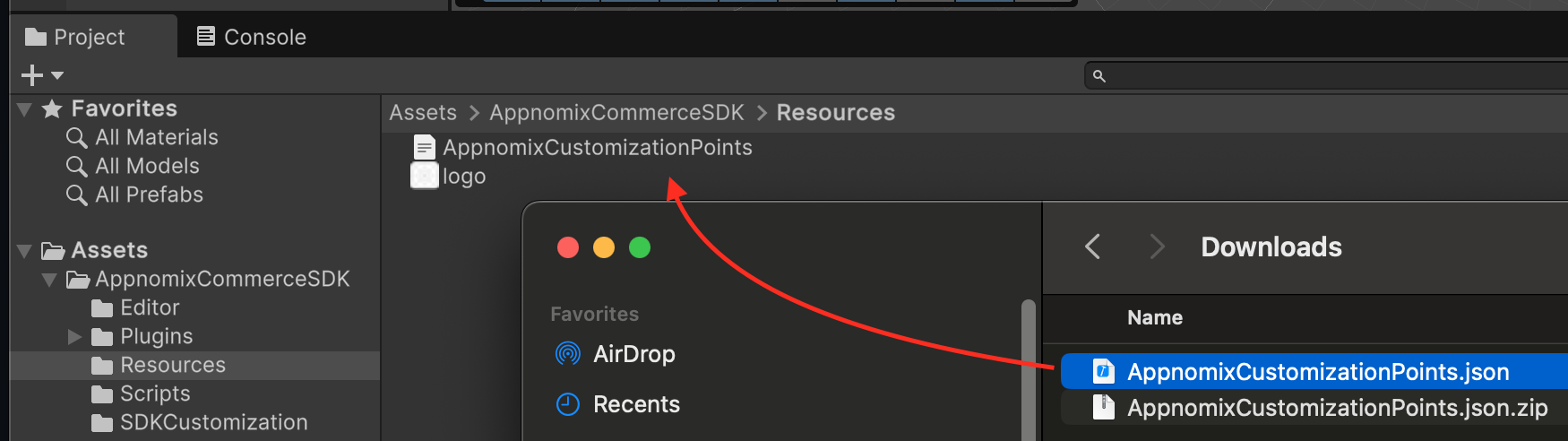
Update Safari Extension icon for iOS
- Replace the logo.png from [Assets/AppnomixCommerceSDK/Resources] with your logo.
- The recommended size is 512x512 pixels.
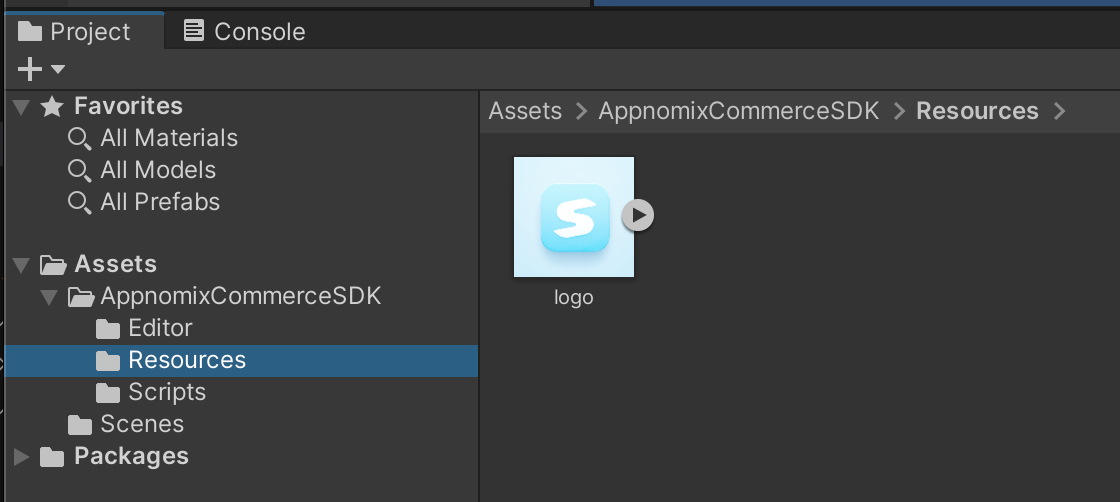
Changing the Language
The `AppnomixCommerceSDKWrapper accepts a language parameter using ISO 639-1 language codes, as described in the parameters section.
AppnomixCommerceSDKWrapper sdk = new AppnomixCommerceSDKWrapper(
"_YOUR_APPNOMIX_CLIENT_ID_", // clientID
"_YOUR_APPNOMIX_AUTH_TOKEN_" // authToken
"_YOUR_APP_GROUP_iOS_", // iOSAppGroupName (e.g. group.app.appnomix.demo-unity)
"_YOUR_URL_SCHEME_iOS_", // iOSAppURLScheme (e.g. savers-league-coupons://)
"" // available options: "en", "de", or empty for system language
);API Reference
| Function | Parameters | Returns | Description |
|---|---|---|---|
IsOnboardingAvailable | None | bool | Checks if the onboarding configuration is initialized, and the onboarding can be started. |
IsOnboardingDone | None | bool | Checks if the onboarding process is complete. Onboarding is considered complete once the Safari extension is activated on iOS or the Accessibility permission is granted on Android. |
ShowOnboarding | AnalyticsEventCallback callback | void | Displays the onboarding view. |
TrackOfferDisplay | string context | void | Tracks when the Appnomix offer is displayed to the user. You must call this function when your screen displays CTA for accessing the offer. In the case of starting the app with the SDK onboarding, you must call this function after starting the SDK. |
Wishing you a smooth integration! 🚀
Updated about 1 month ago